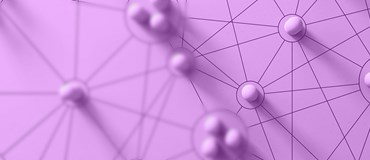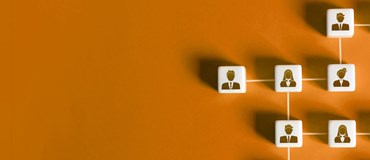Mail Merge is a great feature within Microsoft Dynamics CRM that allows you to utilize features and functionality with Microsoft Word through Microsoft’s built in integration. This can be particularly useful for things like printing out contracts. With the Mail Merge functionality, you can dynamically pull data from fields that exist on any entity in Dynamics CRM. Even custom entities can be used. This may be a little easier to explain through a scenario…Let’s say you have a custom entity in Dynamics CRM called “Contracts”. This entity can be related to your applicant and can hold data on all the different rates you wish to pay and the hours they are expected to work with a start and end date for employment. All of this data will be held through separate fields on the Contracts entity. You can even utilize hidden fields allowing you to take advantage of conditional IF statements to use different paragraphs for varying scenarios.
You will then create a Word document that has all the information you want in it, including your custom logo and company information. Leave spaces where you would like to include specific information for the candidate. That is where will input the dynamic values from Dynamics CRM. Remember, they can be full paragraphs, sentences, or just number values.
Navigate to SETTINGS > Templates > Mail Merge Templates:
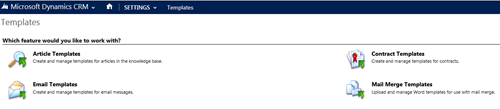
This is where you can create the new Mail Merge records in Dynamics CRM by clicking on New. Give the record a Name and select the entity you would like to associate it with. Browse for your Word document and click Attach. Then Save and Close.Once you have your Word document in place with all the dynamic fields mapped to your entity of choice, it is easy to print or save them with Word from Dynamics CRM. One easy way to access Mail Merge is in the ribbon for Advanced Find. Just search on the entity you developed the Word document for and select Mail Merge:
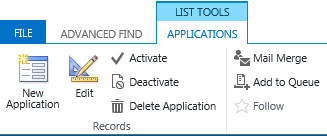
Once selected, below is the window that will pop up. In the lookup field, you can select any of the Word documents you have setup:
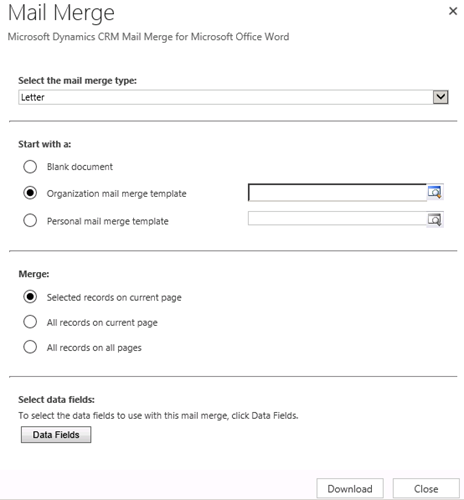
Click Download and you can either select Open or Save As. This will open your document in Microsoft Word allowing you to preview what it will look like with your dynamic fields populated with the data from Dynamics CRM. If you like, you can even make further edits within Word to touch up the document before sending out to any candidates.