One of the key features of Collections Management is its ability to email from Microsoft Dynamics® GP. With this feature users are able to email the following items whether grouped together or individually:
- Collection letters
- Customer Statements
- Customer invoices
Of course, users are not limited by these three main items, thus any text or attachments allowed by the email client can be emailed directly from the Collections Main Email window (Microsoft Dynamics GP, Transactions > Sales > Collections Main > E-Mail).A question that often arises is “which email address does Collections Management use during the emailing process?” Is it the Collector’s personal email address, such as myname@mycompany.com, or the Collections team email address, such as CollectionsTeam@mycompany.com?The answer is: either one can be used. However, just as in Microsoft Dynamics GP ®, Collections Management will email from the default email address setup as “default” on the Account Settings window in outlook. (Microsoft Outlook > File > Account Setting)What does this mean?
- If the default email address setup in the Account Settings window in outlook is set to the collector personal email address, i.e. myname@mycompany.com , this will be the email address that Microsoft Dynamics GP and Collections Management will use during the emailing process.
- On the other hand, if the default email address setup in the Account Settings window in outlook is set to the Collections Team email address i.e. CollectionsTeam@mycompany.com , this will be the email address that Microsoft Dynamics GP® and Collections Management will use during the emailing process.
In the latter, scenario, the user will also need to be granted access to the shared mailbox in outlook (i.e. CollectionsTeam@mycompany.com).Now there are other instances where the following outcomes may be desired:
- All outgoing emails from Microsoft Dynamics GP or Collections Management should be sent from the Collector personal email address (i.e. myname@mycompany.com)
- All replies should be sent to the Collection team email address (i.e. CollectionsTeam@mycompany.com) and not to the Collector personal email address (i.e. myname@mycompany.com).
In other words, after Collector A emails Customer Aaron Fitz from collectora@mycompany.com , when customer Aaron Fitz replies to this email, the desired outcome is to have the reply sent to the Collections Team email address (i.e. CollectionsTeam@mycompany.com) instead of Collector A’s email address (collectora@mycompany.com)This is a common scenario and can be achieved using Collections Management as follow:
In this scenario, it should be noted that the default outlook email address is going to be the collector’s personal email address i.e. (myname@mycompany.com)
Step 1
In the Collections Management Setup window (Sales Pane < Setup < Collections Setup), the “reply to address from” field, should be set as collector or customers credit manager. Please note that If the option:” customers credit manager” is selected, a Collector should be setup as the Collections manager of the customer(s) in the Collections info window (Cards > Sales > Collections info)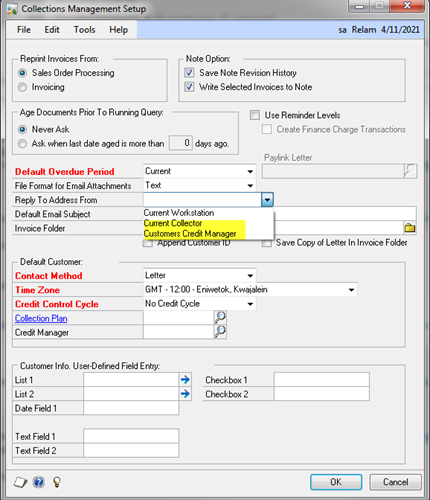
Step 2
The Collections Team email address (i.e. CollectionsTeam@mycompany.com) should be added in the email address field on the Collectors setup window (Sales > Setup > Collectors> select the collector or the collections manager> add the collections team email address in the email address field (i.e. CollectionsTeam@mycompany.com) > Click Save)
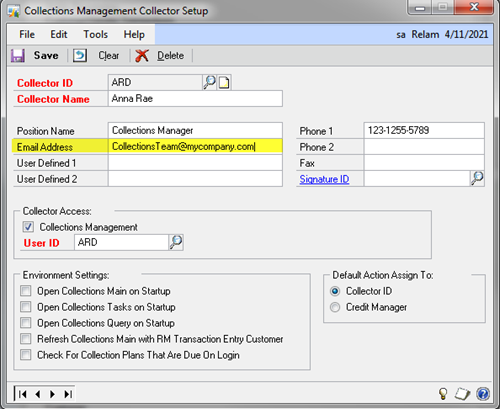
With this setup in place, the emails are sent from the collector’s personal email address and received by the customer. Once the customer opens the email and clicks on reply, the “reply to” email address that will show up in the “To” field of the email is the Collections team.For example, let’s assume that this blog post was a collection letter emailed to you by Collector A (collectora@mycompany.com), as you click “reply”, the following email address CollectionsTeam@mycompany.com will be in the “To” field of the new email, instead of the collector email address (collectora@mycompany.com).
Happy Emailing!





