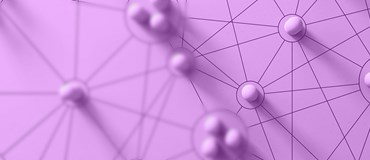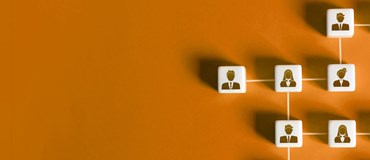Within 1Staff, powered by Microsoft Dynamics CRM, you can create and view hierarchies that connect accounts.
As an example we will look at the Walt Disney hierarchy.
Looking at active accounts we can see the companies that have hierarchies indicated by the symbol next to account name.
When the Disney Vacation Club hierarchy is clicked on, 1Staff opens an account hierarchy tile form. This is a visual representation of the parent (Walt Disney Co.) and various child accounts. Each tile contains the information for the primary contact, open revenue, and open deals of the account.


1Staff can add onto this hierarchy by connecting parent and child accounts. Shown in the screenshot above, Disney Consumer Products Inc. does not have a hierarchical symbol next to the account name, indicating that the account is not connected to the Walt Disney hierarchical structure.After opening the account, we can see that there is not a parent company listed. We can look up Walt Disney Co. and list it as the parent to Disney Consumer Products, Inc. 1Staff has now added this account as a child underneath the parent company Walt Disney Co.

Because of these relationships, opportunities associated with child accounts are also connected to the parent account. When viewing the “Opportunity Associated View” under Walt Disney, all opportunities for the parent company and children are shown. CRM can filter this view to include opportunities for the specific record, related “regarding” records, or all affiliated records.

This functionality is a great way to keep track of how your accounts are related within 1Staff and Microsoft Dynamics CRM.